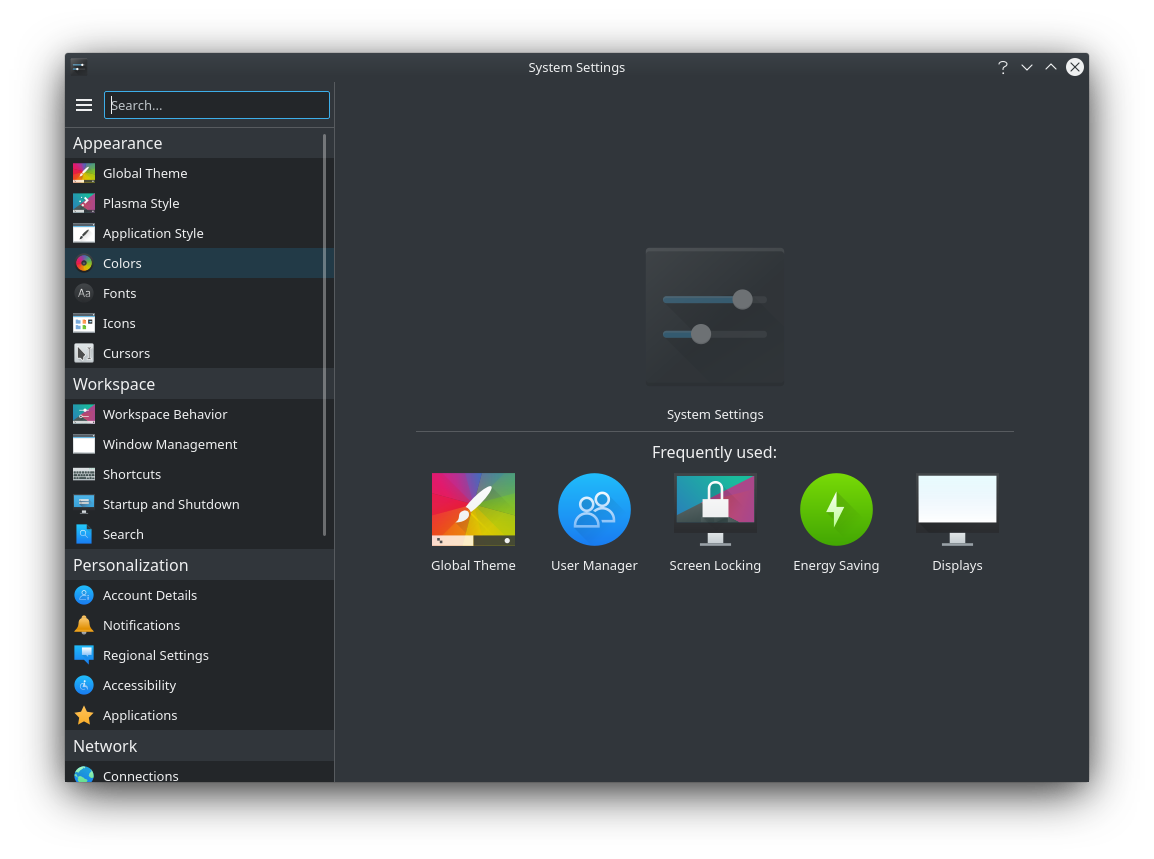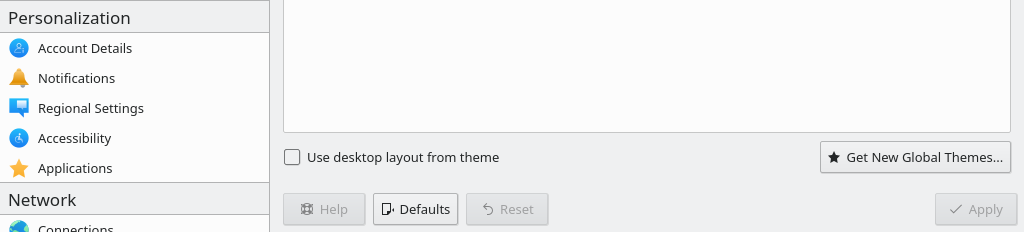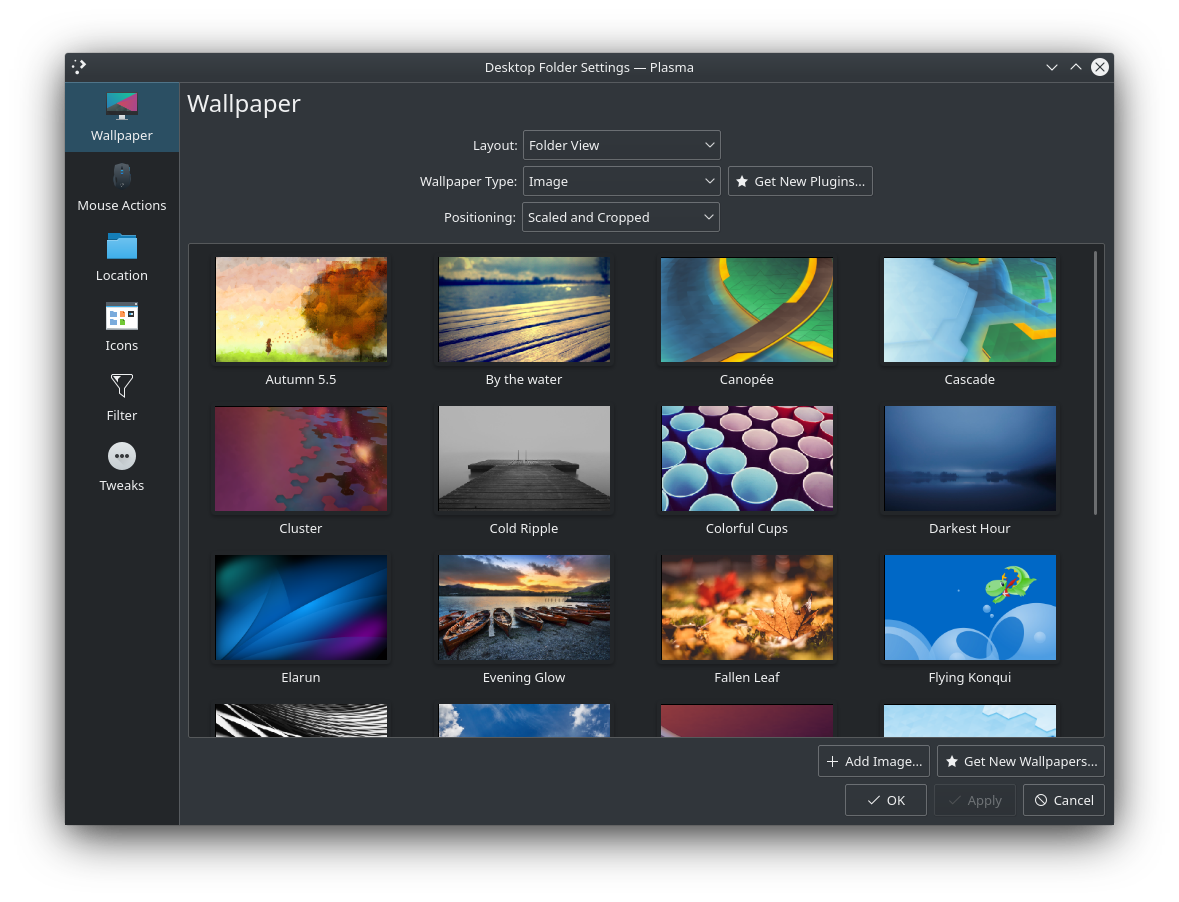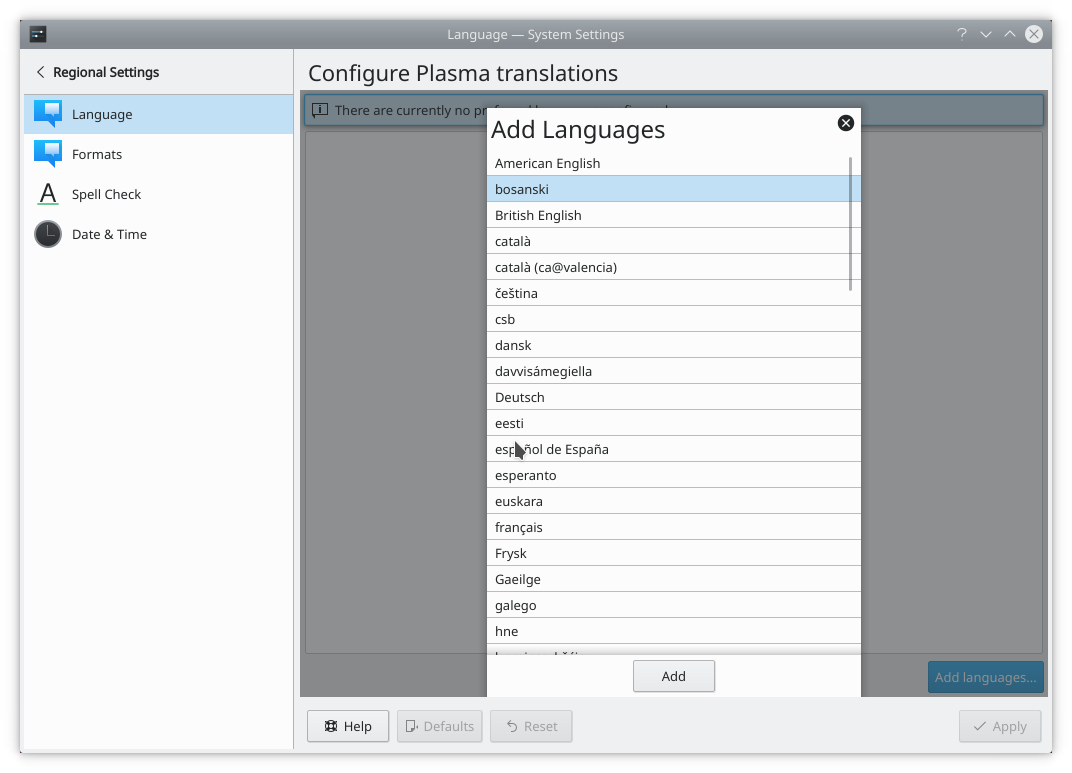Settings¶
A settings provide the ability to customize how an application, a Plasma widget or the Plasma Workspace looks or should behave. It is intended for settings that are persistent but not changed very frequently.
Settings for the Plasma Workspace are often referred to as KCM KConfig Modules. They can either appear in Plasmas System Setting or as standalone configuration dialog.
Example¶
Guidelines¶
When to Use¶
Use the settings page to display settings that are persistent but not accessed or changed very frequently. The toolbar or the main menu (and optionally context menus) are more appropriate places for settings that are frequently accessed and changed, such as icon view style or sort order.
Don’t use settings pages to change the properties of a selected item. Instead, use a properties dialog or a contextual editing panel.
Don’t use the settings page for potentially dangerous developer settings like the name of an SQL table. Instead, use configuration files or separate dialogs.
How to Use¶
Simple by default: Define smart and polite defaults so that your target personas don’t have to alter them at all.
Powerful when needed: Provide enough settings for the perfect customization according individual needs and preferences. But even though customizability is very important for KDE software, try to keep your settings page as small and simple as possible. Remember: every option requires more code and more testing, and makes the settings page slower to use.
Respect the privacy of the users: Always use opt-in, never an opt-out model for features that transmit potentially private data (e.g. usage statistics). See KDE’s Telemetry Policy for details.
Following KDE’s “Simple by default, powerful when needed” design mantra, settings can be split into common and advanced groups. Advanced settings are not important to most users but essential for some, and therefore cannot be removed. Those settings are hidden by default to reduce the mental overhead of using the settings page, but with easy access.
Behavior¶
When a change is applied, the application should adopt it immediately without the need to restart it.
Don’t change the settings page depending on the context. It should always start with the same landing page regardless of the application context.
Don’t use a wizard to change settings. Only use a wizard if a group of settings are all interrelated and must be edited all at once, e.g. setting up an email account.
If some of the program’s settings are only applicable in certain contexts, don’t hide the inapplicable ones. Instead, disable them and hint to the user why they’re disabled. Exception: it is acceptable to hide settings for non-existent hardware. For example, it’s okay to hide the touchpad configuration when no touchpad is present.
Consider adding access to third-party add-ons via Get New Stuff!.
Ctrl + Tab should switch between logical groups of controls.
Attention
For accessiblity make sure to test
keyboard navigation with the settings. Make sure to set the focus to focused
controls and don’t just highlight it.
Appearance¶
For a desktop app, put your settings page inside a dialog window.
Place buttons at the bottom of the settings. The Apply to the right, an optional Get New Stuff! button to the right above the Apply button.
The Help, Defaults, Reset buttons on the left side.
You should avoid vertical and especially horizontal scrollbars. Separate your controls into more groups and make use of tabbed views. This does not apply to scrollbars within inline tables, lists and grid views.
On mobile, use a full-screen view for your settings page.
There are several well established layouts for settings that are used threw KDE software.
Forms¶
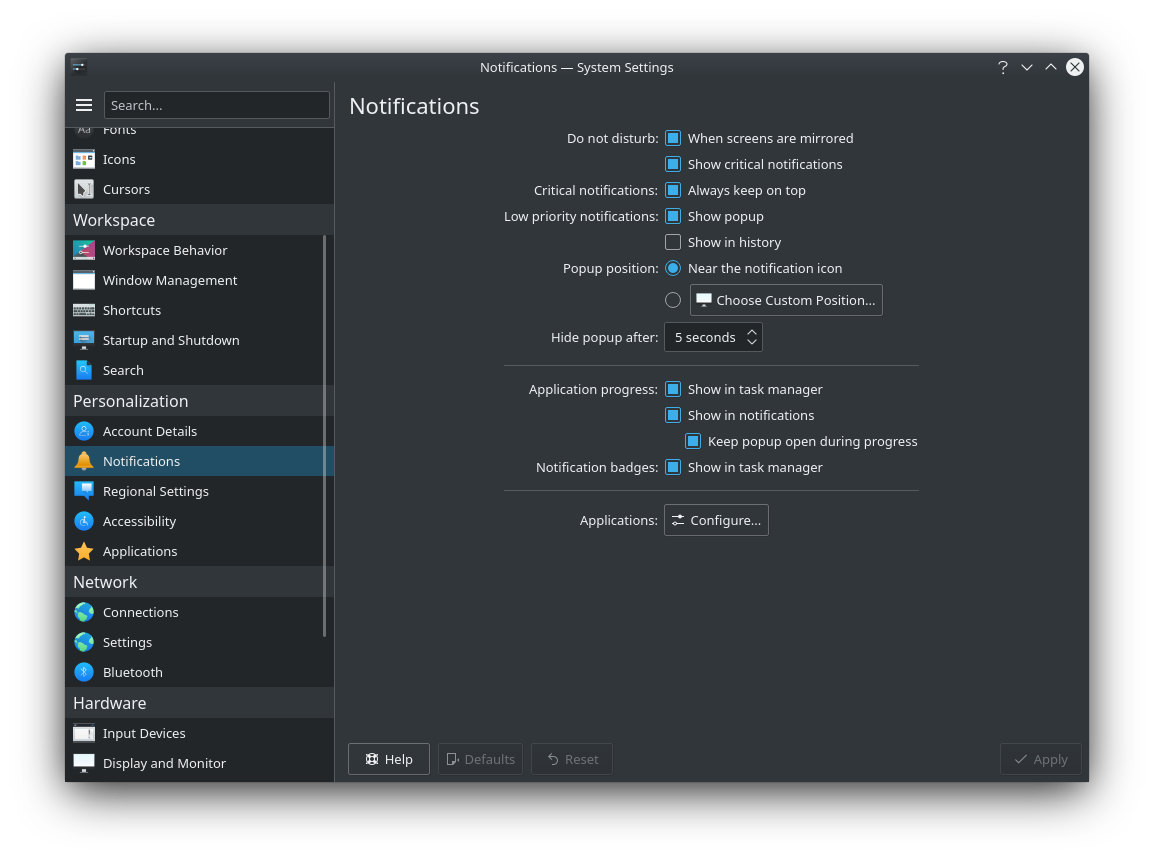
Notifications settings in a form layout¶
Use a form if your setting consist of may controls and input fields.
Lay out your settings page according to the alignment guidelines.
Organize your settings into logical groups, with more important groups appearing higher up on the page. Separate the groups with white space or put them into different tabs of a tabbed view (if appropriate).
Separate common and advanced settings into different groups. If necessary, hide the advanced settings behind a collapsible group box. Make the standard settings comprehensible and easy to use.